YOUR SHIPPING INTEGRATION SOLUTION
Preparing A CSV File Using XPS Ship
Welcome to this tutorial video on how to upload a CSV file. This is the first part of a four-part series covering how to prepare your file, which we will be covering in this video. The second video will be how to map that file on XPS ship. The third will cover the actual uploading of the file, and the fourth, how to troubleshoot common errors. Links to these videos can be found below in the video description (or at the bottom of this page).
Preparing Your CSV File
Preparing your CSV file is the first step to uploading a spreadsheet into XPS ship. Start by making sure that you have the minimum column requirements to upload your file. Fees are different for domestic versus international shipments.
Please know that you can have more columns in your spreadsheet than what is required. You don’t need to delete unnecessary columns as we can ignore them when we set up mapping within XPS ship. This means you will adjust your mapping to match your spreadsheet.
Domestic Requirements for CSV Upload
The required minimum columns for domestic shipments are:
- Order ID. This needs to be a unique number not repeated in shipments. Note, if you don’t have a column that would work for order ID, we can tell the system to create generic Order IDs when we do our mapping.
- Receivers name, this can be combined field with both first and last names, or the first and last name can be split into different columns;
- Receiver address line one,
- Receiver address line two,
- Receiver city,
- Receiver state,
- Receivers zip,
- Receiver country code,
- And receiver phone. Note, this is only required for shipping FedEx domestically.
In this example sheet, you will see the different columns and the header row. These are the required columns for domestic shipments. Remember that it isn’t important what order these columns are in just that they are on the spreadsheet.

International Requirements for CSV Upload
The columns that are required for international orders are:
- Order ID,
- Receivers name,
- Receiver address line one,
- Receiver address line two,
- Receiver city,
- Receiver state or province,
- Receiver zip or postal code,
- Receiver country code,
- Receiver number,
- Product title,
- Product price,
- Product quantity,
- Product weight.
Note, you can do one CSV mapping and upload for domestic and international shipments. You will just need to make sure you do the requirements for the international upload.
Now that you have the minimum requirements in your spreadsheet, you will need to save the file as a CSV.
The majority of spreadsheet files are:
- Excel
- Google Sheets
- And Apple numbers.
To change the file type, you will need to go to File, Save As or Export, and change the file type to CSV. With your file ready, you can now map XPS ship for this specific CSV file.
Learn More:
And don’t forget to follow us on Facebook for tips and tricks to get the most out of your shipping! https://www.facebook.com/XPSShip/