YOUR SHIPPING INTEGRATION SOLUTION
How to Set Up Your Printer Using XPS Ship
Setting up your printer is very simple with our XPS Ship software. We use the same drivers that are already installed on your computer. So, as long as you can already print to a specific printer, you will be able to print using our software. Begin in the settings menu and choose printer setup.
From there, you will need to select your paper size. This will tell us the appropriate format for the label. If you are printing to a normal document printer, you’ll want to select eight and a half by 11 option. If printing to a thermal printer, choose the size of your label.
Now click, “Save Changes”. You can test out your printer by selecting the “print test label” button. This will open a PDF example label. You will need to select the printer icon. Make sure the correct printer is selected in the destination and press print. The test label should print.
Your printer is now set up with XPS Ship.
And don’t forget to follow us on Facebook for tips and tricks to get the most out of your shipping! https://www.facebook.com/XPSShip/