YOUR SHIPPING INTEGRATION SOLUTION
How To Set Up The Globegistics Integration Using XPS Ship
Your Globegistics account, you will need your account number and API key. If you do not have these, you can get them through your Globegistics representative.
- Begin in the settings screen and choose “Carrier Provider Account”. Click “Add Carrier Provider Account”, then select “Globegistics”.
- Enter your account number and API key into the appropriate fields. Now click “Save Account”. You should now be connected to your Globegistics account.
To ship through Globegistics, go to the ship tab and put in an international address. You will see the Globegistics service options. Select the service and packaging you would like to use.
Verify that your commercial invoice is filled out. See video on commercial invoice on instructions on filling out this section. You should see the quote in the top right-hand corner and press the red shift button to order and print the label.
And don’t forget to follow us on Facebook for tips and tricks to get the most out of your shipping! https://www.facebook.com/XPSShip/