YOUR SHIPPING INTEGRATION SOLUTION
E-commerce Integration Setup with XPS Ship
How to Set Up An E-commerce Shipping Integration
To integrate your e-commerce site with XPS Ship, start in the settings menu, scroll to the bottom of the page and select e-commerce integrations.
That will bring up our list of the integrations we offer. Click on the platform with which you wish to integrate. Here, we are in the settings for the integration. It is broken into two parts. The first is general settings. These settings are the same for all integrations.
The second part contains settings that vary based on the type of integration you are doing. In this case, Shopify. I will start by reviewing the general settings. Here is the integration name.
This is the name that will show up in our XPS Ship software to differentiate this integration from others that you might have. This is particularly useful if you use the same platform with multiple sites or stores. Send confirmation email will automatically send an email for XPS Ship to the customer, that includes the tracking number when the label is created.
If you turn this setting on, you can enter a default message here. Note that the majority of e-commerce platforms will do this automatically when we update the site with the tracking information. Active, will allow you to deactivate an integration without deleting all of the settings.
We can skip the address verification; This is not recommended unless you’re pulling over 500 orders at one time. We can also include a packing slip with the email confirmation set by XPS Ship.
Now, we are at the point with the settings that vary based on the type of immigration being set up. Find the instructions for this specific integration at the top of the screen where it says, “See Steps for Setting Up Your”, followed by the name of the integration.
Click on the blue link and it will go to our Help Center shipper you. Follow the instructions to finish the setup.
After you have configured the integration settings click to “Next Integration”. You will now see up top in the integration that it is connected. Your orders will populate into XPS and you are ready to start shipping your e-commerce orders. Note, most integrations will update the respected site with the tracking information and shipment statuses.
And don’t forget to follow us on Facebook for tips and tricks to get the most out of your shipping! https://www.facebook.com/XPSShip/