YOUR SHIPPING INTEGRATION SOLUTION
How To Use XPS
In this video, we’ll discuss how to setup different integrations, track and reprint labels, void shipments, and create prepaid return labels. For more information, or to schedule a live demo, give us a call at (800) 881-0288.
XPS Ship Introduction
XPS Ship is a multi-carrier, multi-channel shipping solution. This means you will have the ability to generate shipping labels from all the major U.S carriers and have multiple integrations set up. The three main reasons XPS is better than other shipping software apps are:
- It is free
- You will receive discounted shipping rates.
- Live customer support
Because our shipping software is web-based, you are able to process your shipments wherever you have an internet connection. For the best user experience, we recommend using the web browser Google Chrome.
XPS Ship is able to integrate with major eCommerce platforms as well as other computer systems. Within the ship screen, you can generate shipping labels one at a time through manually typing in the receiver’s address by referencing your address book by importing addresses from a CSV file or through an eCommerce integration. In this example, I will be shipping from a CSV upload by selecting the orders, choosing the shipping method, selecting the package type. We will input the weight and now click the red shift button to print out our label.
Do I Need To Have An Integration To Ship Through XPS Ship? (01:31)
You do not need to have an integration to ship through XPS Ship. Just click the new shipment button towards the top left hand corner and begin to type in the receiver’s information. Our batch screen allows you to process shipping labels for multiple packages at one time. This allows you to quickly process your shipments so you can get your orders to your customers quickly and efficiently.
I should note that if you are shipping through an integration, whether on the “ship” tab or the “batch” tab, XPS will automatically update the eCommerce platform or order management system that is integrated with the tracking number and shipment status. As an example, this would eliminate the need to log into the backend of your website, copy and paste the tracking number and manually mark that order is shipped. In this example, my three recipients are going to receive the same package. I’m going to select all of them, correct the address issues in one click. Now all of my address has been verified by the carrier. Going to edit the service type, select my package, input my dimensions and weight, and save changes.
How Can I Track, Reprint Labels, Void Shipments, And Create Prepaid Return Labels? (03:01)
Once this is done, the program will give me a quote for all of my shipments and I’m able to book them in all one click. Once all of the shipments have been booked, I’m able to come up here and select print ship, shipping labels and now I’m able to send all of my labels in one document to the printer.
From the history screen, you can track your shipments by clicking on the tracking number, reprint a label in case it has been lost or damaged, void the shipment, create prepaid return labels and email them. The search capabilities in the history screen are robust. You have the ability to search by name, company, phone number, email tracking number, order ID or order number. You also have the ability to export your shipping history into a CSV file. With our address book, you are able to save the receivers that you ship to often, making it easier to ship to frequent customers.
You can add all of your existing addresses through a CSV import or add new records one by one. You can also enable the autosave feature, meaning addresses you ship to will automatically be saved to your address book. With XPS ship you can print using a normal document printer or any label printer as long as it prints a 4×6 and 4×8 label. We use the drivers on your computer, so setting up the printer is as easy as selecting the size of your label. Our scale reader app gives you the ability to have the weights of your packages automatically populated into the ship screen. We support just about all scales that transmit data through a USB cable. With our custom package sizes, you can say goodbye to retyping your box dimensions. Just set it up once and on the package selection screen you will see your boxes to choose from.
How Do I Set Up User Management Settings? (05:12)
If you have multiple shipping stations or multiple locations, the user management settings gives you the ability to create additional users. Users will need unique email addresses if shipping from the same address; just add in the email and name. If you have multiple locations, you have a choice to make. If you want the payment to come out of the same account, create a “new user” and change their address when you set them up. If you want the location to pay for shipment through a different payment source, you will need to create a new account. After the user is created, they will receive an email to create their password. XPS ship automatically provides USPS discounted shipping to all our customers. If you have a UPS or FedEx account, you are able to connect them to the XPS ship software to generate all your shipping labels through a single user interface.
How Can I View And Setup Different Integrators? (06:08)
If you don’t have an account with UPS or FedEx for heavier packages, we may be able to make a referral to help you. XPS ship is able to integrate with most major eCommerce platforms. To see our list, click on the eCommerce integrations option from the settings menu. We add new integrations all the time, so if you don’t see your platform listed, keep checking this list. Notice that we are able to do custom integrations through rest API, web hooks, or an ODBC connection.
This has been a presentation about some of our basic features, but XPS ship has many advanced functionalities that were not covered. Visit our YouTube channel for detailed tutorials on commonly used features including international shipping—including creating the commercial invoice—sending tracking email notifications when a shipment is booked, scheduling pickups with the different carriers, adding in your custom package sites, separating departments for billing purposes, and setting up automation rules. To learn more, please visit XPSship.com or call (800) 881-0288 to schedule a free live demo.