YOUR SHIPPING INTEGRATION SOLUTION
Creating A Manual Shipment Using XPS Ship
This video covers how to create a manual shipment through XPS Ship. For more information, or to schedule a live demo, give us a call at 1 (800) 881-0288.
Video Transcripts
Creating a Manual Shipment
To create a manual shipment, First, make your way to the ship tab.
First, start typing in the receiver’s information. To remove the requirement for the company name just check off the residential box above the company field. To help speed this process when you type in the Zip code we will fill out the city and state for you. After this put in their street address.
From there we are going to scroll down and choose the service we want to ship with. Then we select the packaging we will be shipping in. If using your own packaging, choose your packaging and enter in the dimensions of the box and the weight of the entire shipment.
Once that information is in we will make our way up to the top right-hand corner. Where we will see the quote for this shipment. We are also going to verify the address with the carrier you have chosen. If the yellow box that says ‘Did you mean?” comes up it is recommended that you click the Use Verified Address button to make the recommended changes to the address.
From there we are going to click the orange ship button to order our label. If you are using the Chrome browser the printer dialog will come right up. If using a different browser a PDF copy of the label will come up for you to print.
Verify the correct printer and click print. Now the label is ready to be placed on the box for pick up or drop off.
And don’t forget to follow us on Facebook for tips and tricks to get the most out of your shipping! https://www.facebook.com/XPSShip/